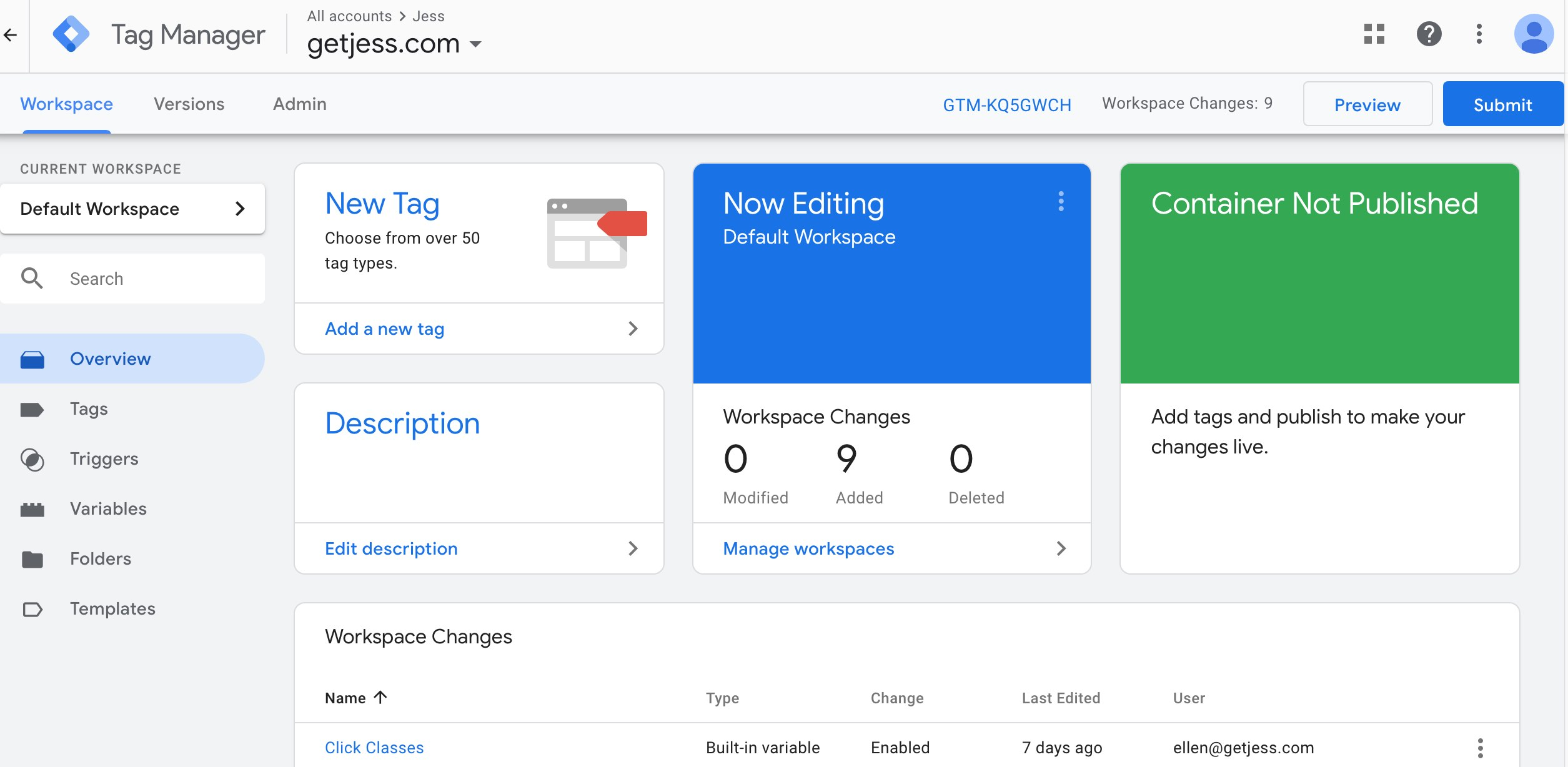
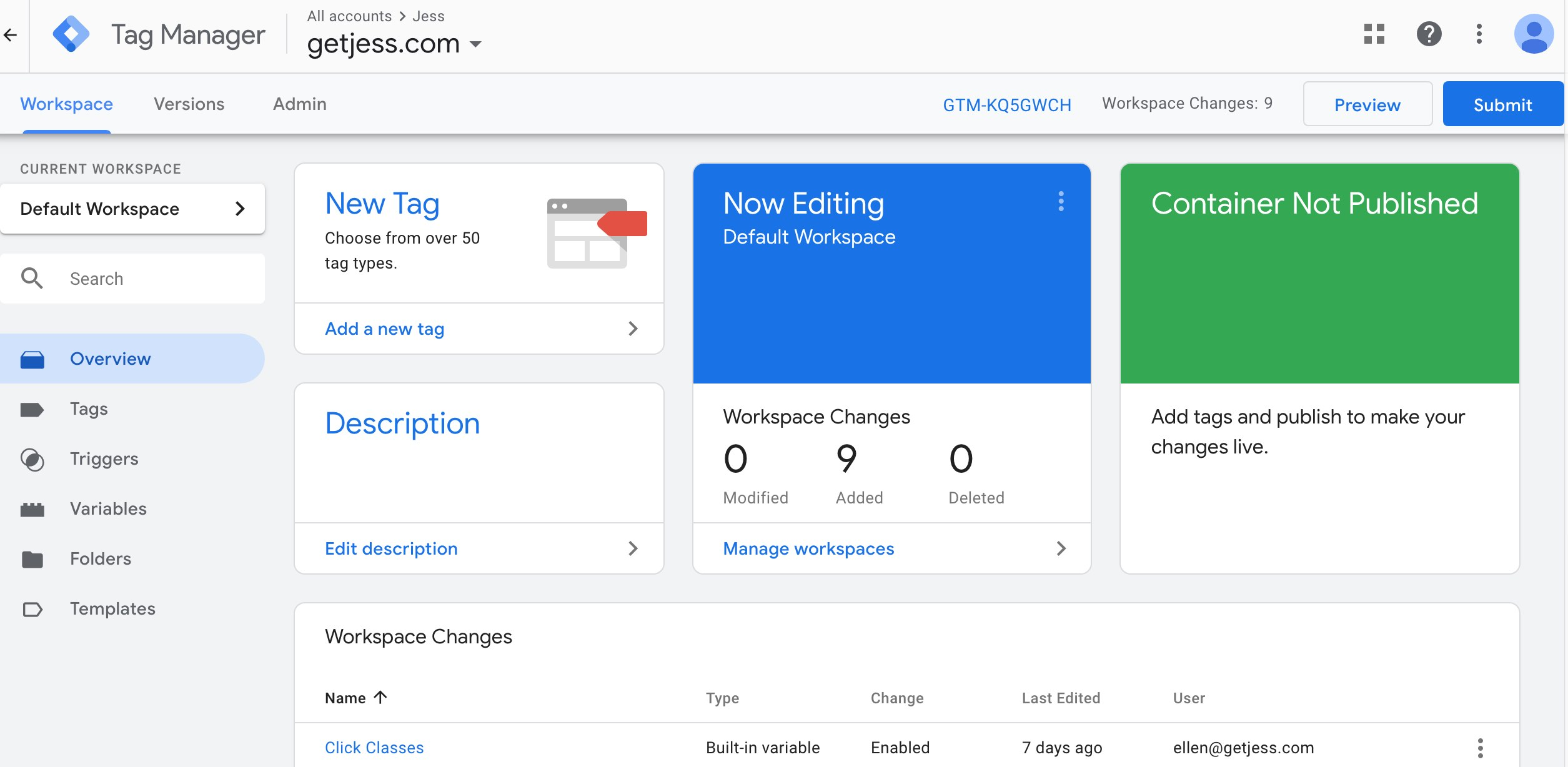
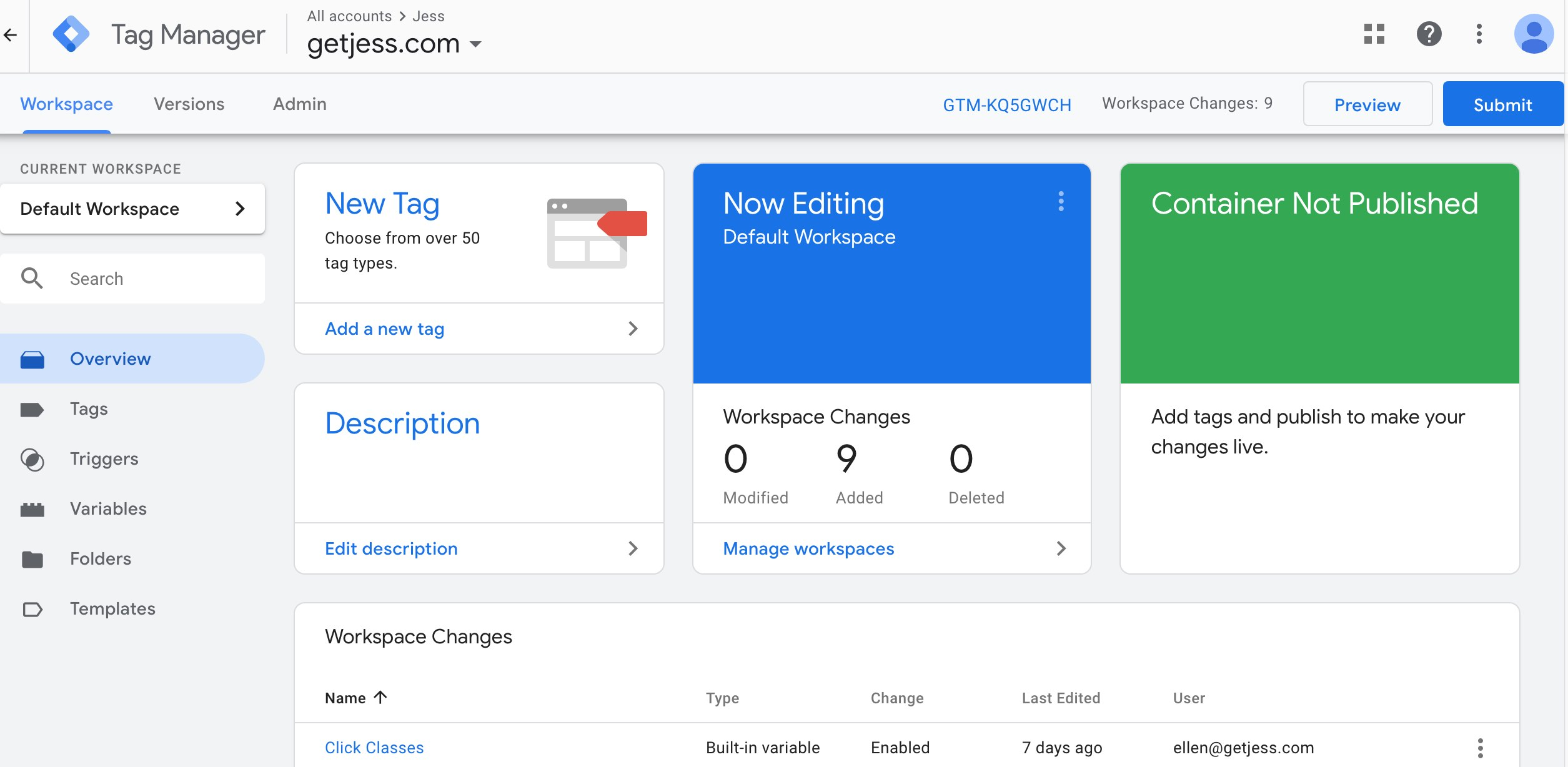
Google Tag Manager lets you create completely new events that don’t need to be based on events already sent to Google Analytics.
Log in to GTM. And click “New Tag” from the “Overview” screen.
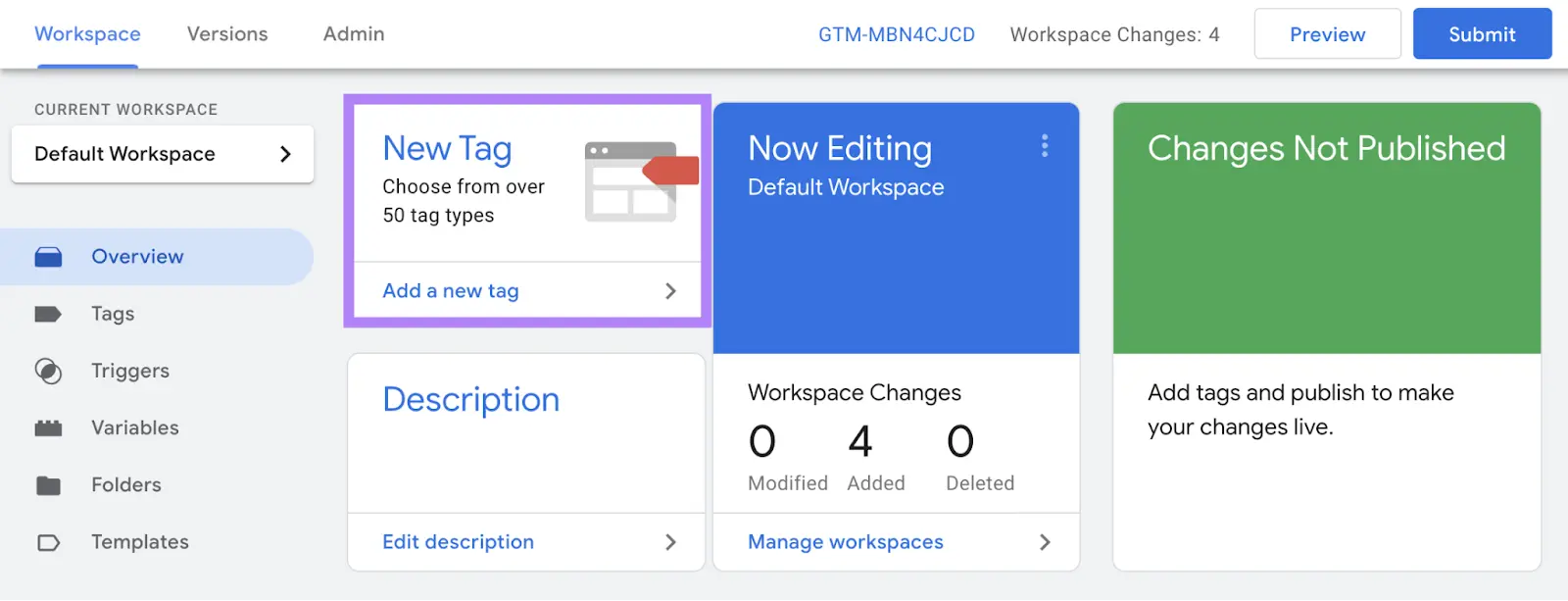
Name your tag something that’s easy to understand. For this example, we’ll track views of a welcome page. Then, click “Tag Configuration.”
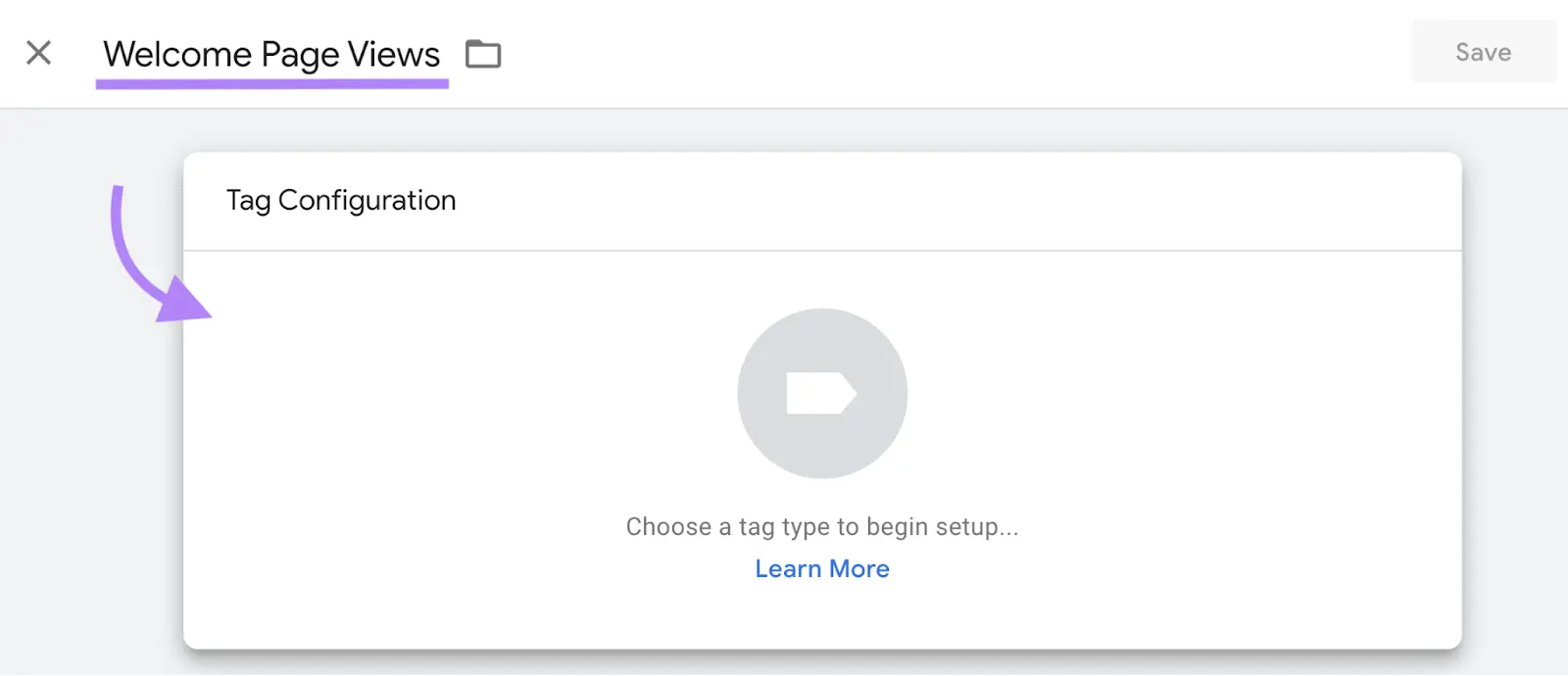
From the menu that appears, select “Google Analytics.”
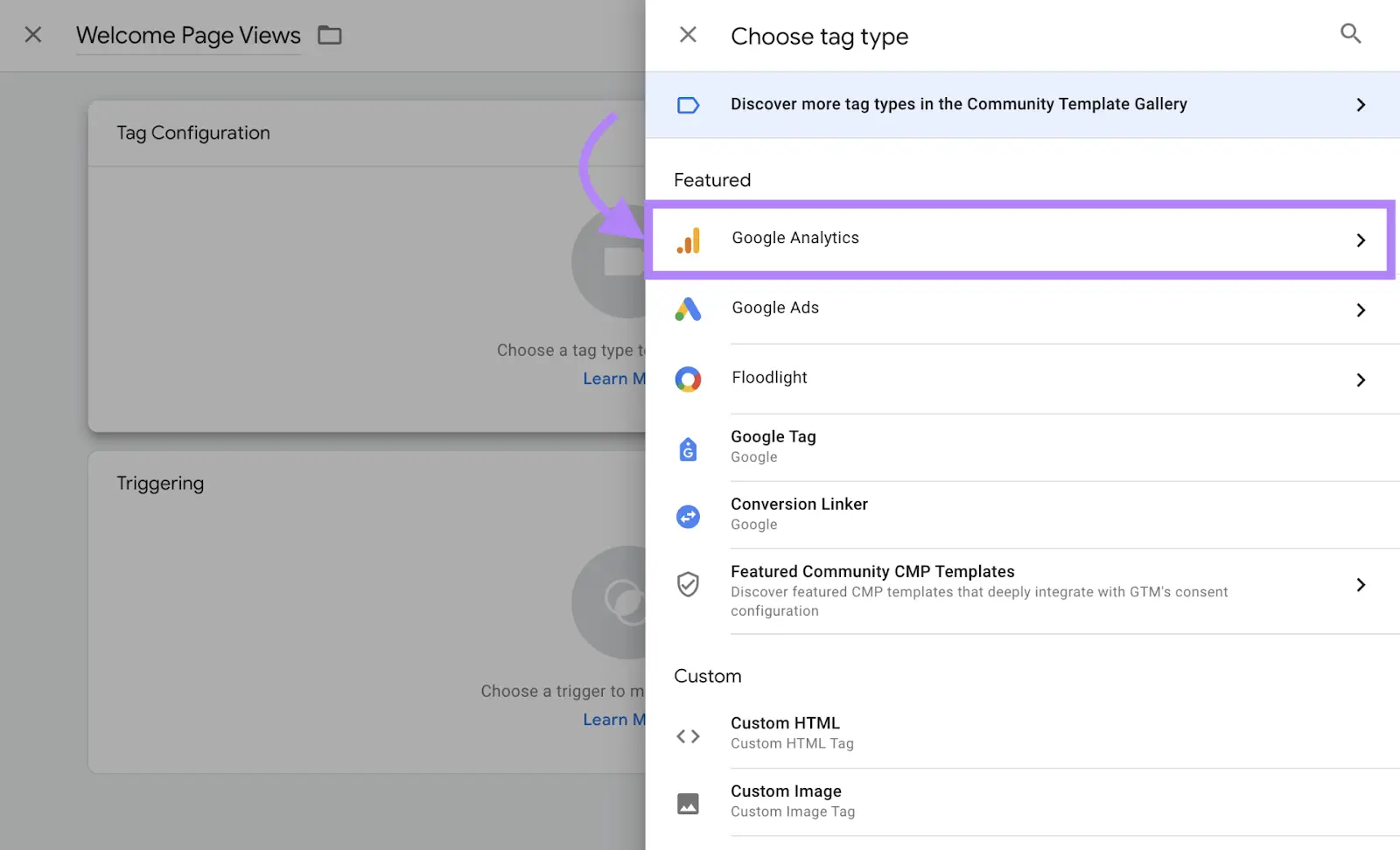
Then, select “Google Analytics: GA4 Event.”
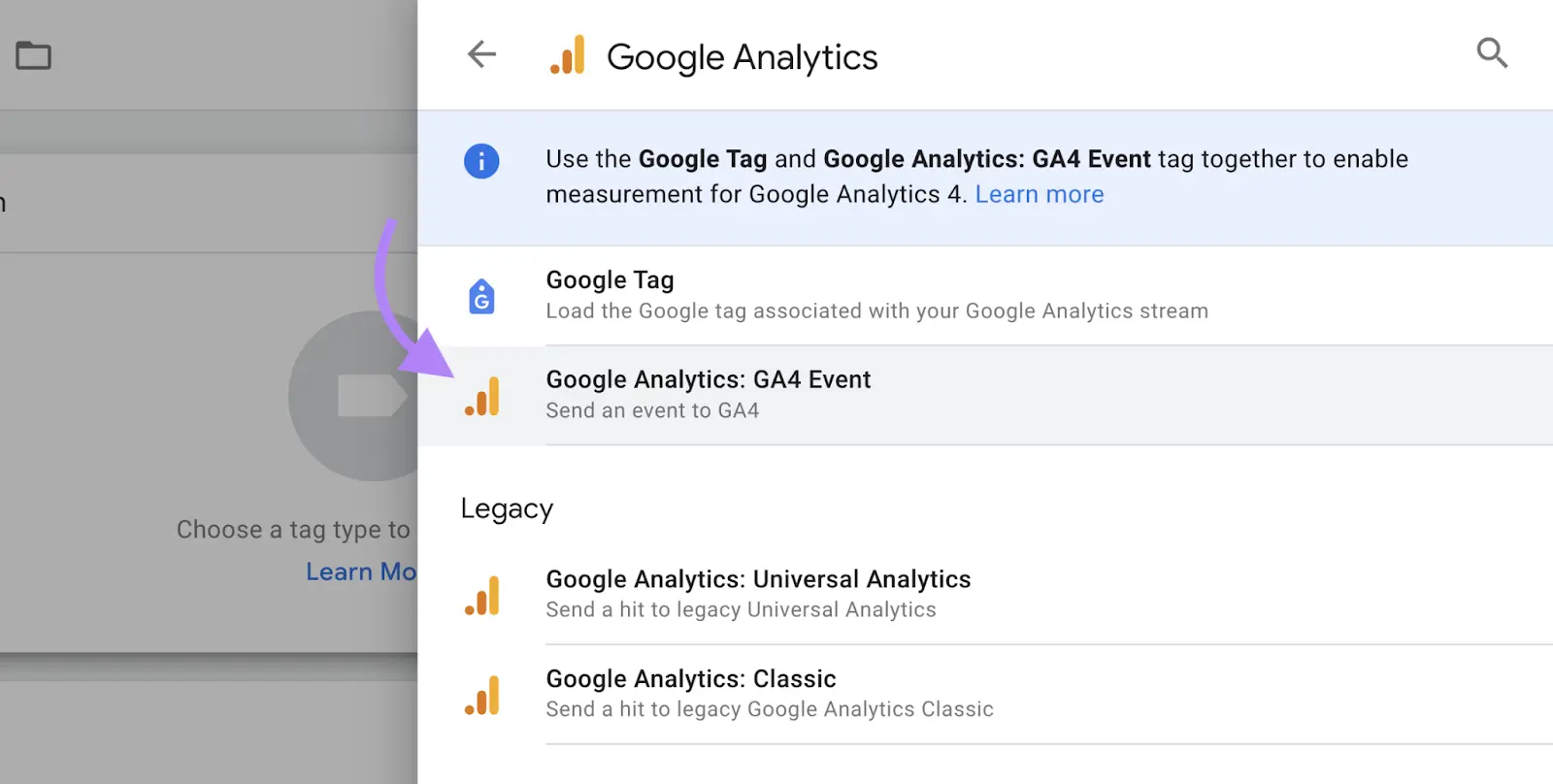
Copy and paste your Measurement ID in the field.
Next, enter your event name, keeping in mind naming best practices. This name will show up in your reports, so make sure it’s easy to understand.
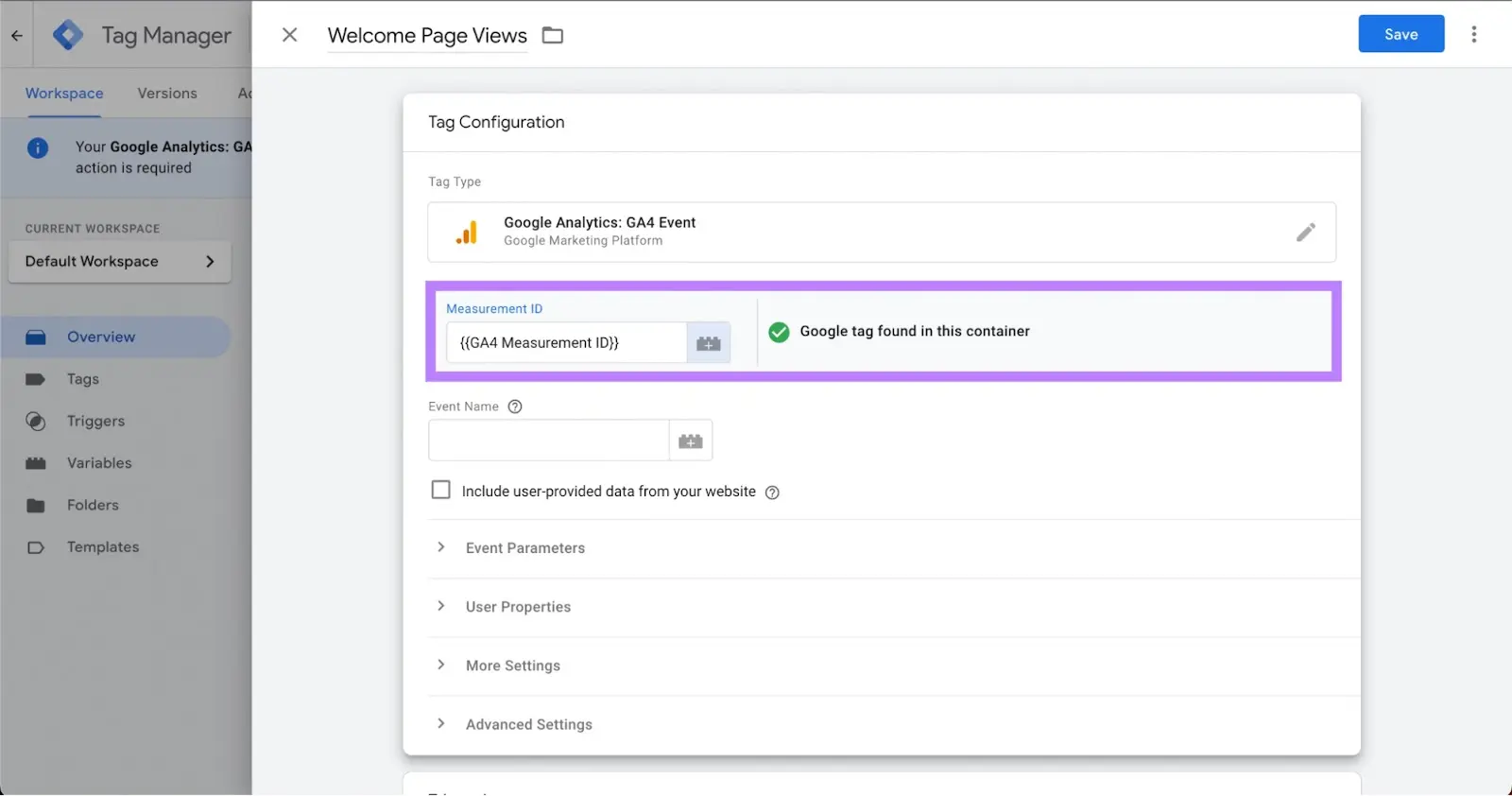
Now define the action that you want to track. This is known as the trigger. It’s the specific condition or set of conditions that you define to determine when a particular tag should be fired.
For this example, we want to track each time someone views a specific page: a welcome page with “/welcome” in the URL.
Scroll down and click “Triggering” (it appears directly under the “Tag Configuration” module) to open the menu.
Once the “Choose a trigger” menu opens, click the “+” symbol in the upper right-hand corner. This allows you to set up a custom trigger to fire only on the pages you specify.
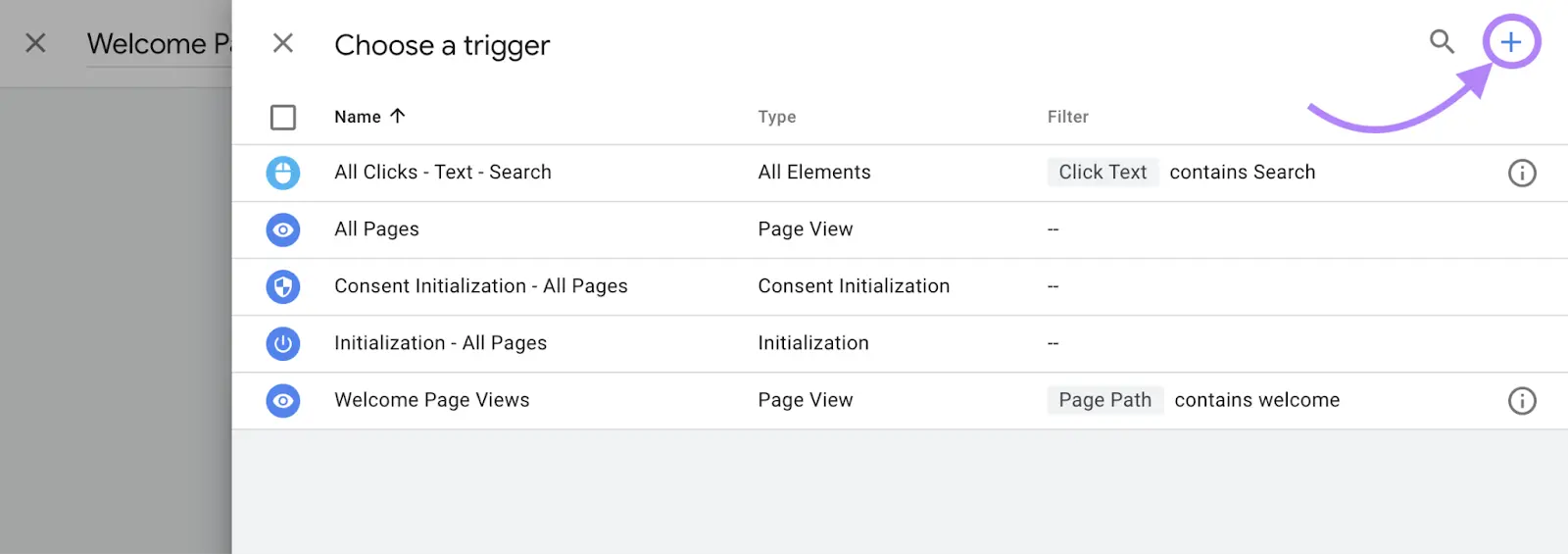
Next, click the “Trigger Configuration” module.
You should choose the trigger that corresponds with what you are attempting to track from the list of alternatives that will appear. Here, we will go with “Page View.”
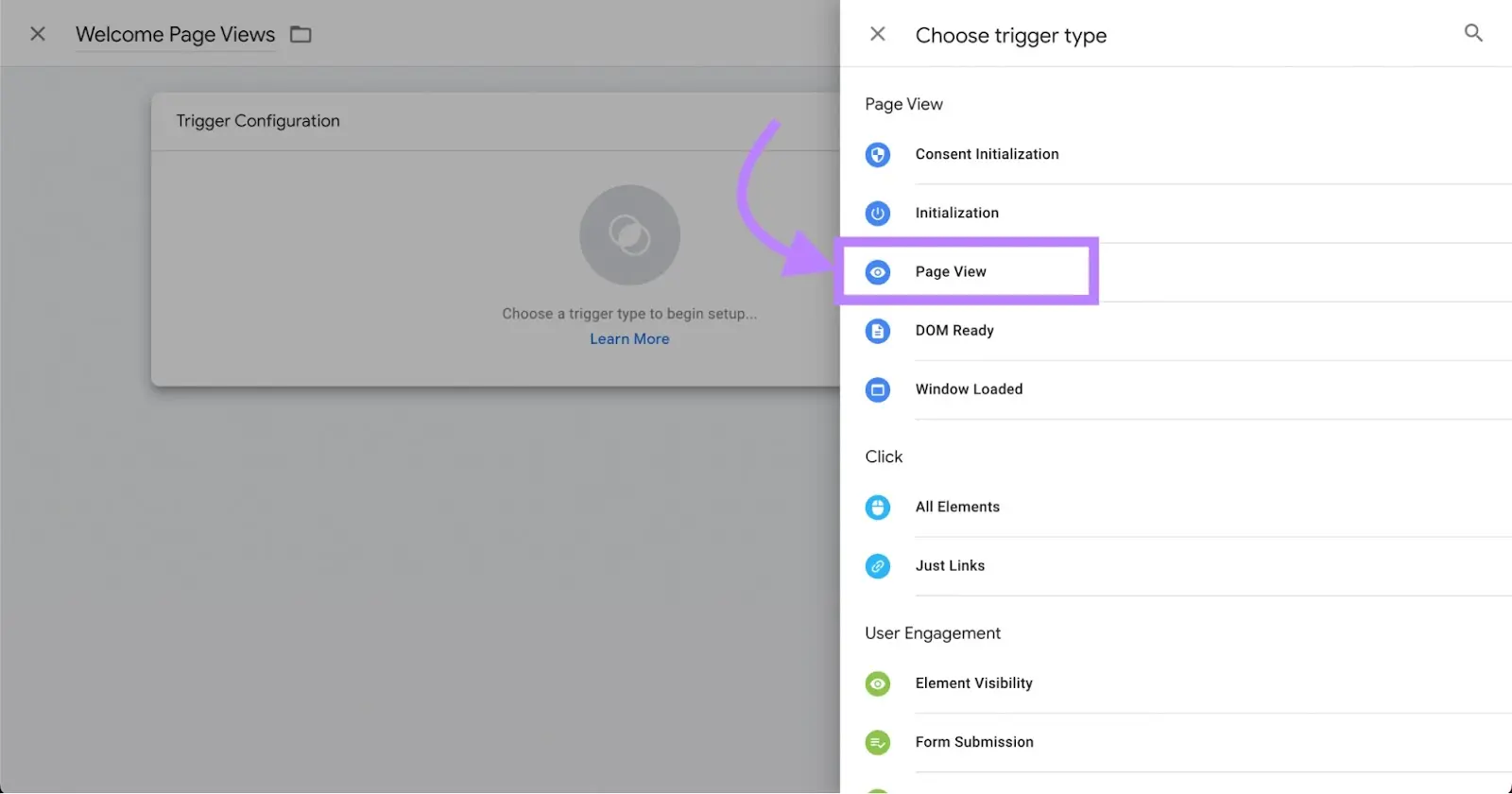
Contact us now and let's embark on the journey to online success together!
Now, you can choose which pages the event will launch on. Choose the circle that is adjacent to “Some Page Views.”
In the first drop-down menu, select “Page Path,” and in the second drop-down option, select “contains.” Additionally, enter “welcome” in the text field. (This indicates that when a user views a page with the URL path “welcome,” the event will be triggered.)
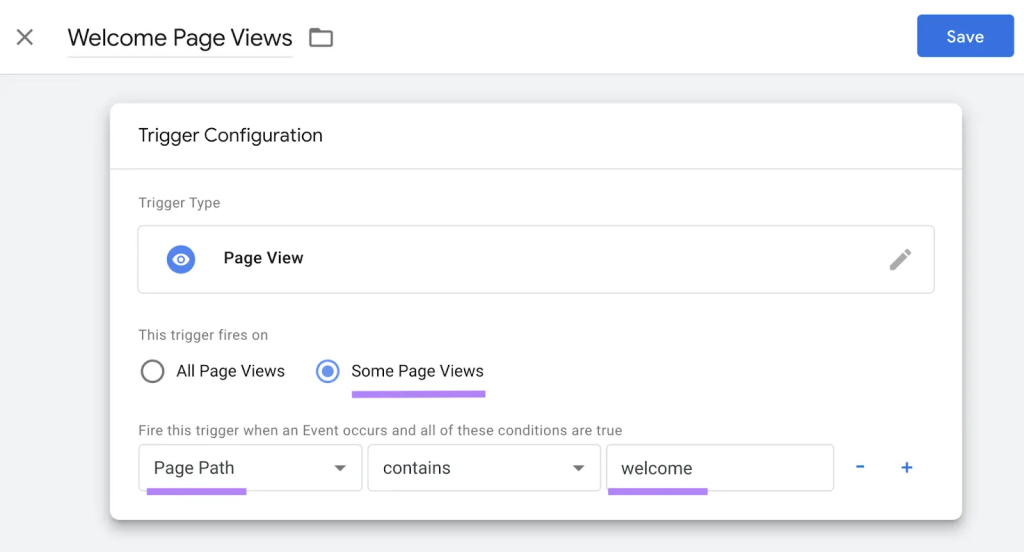
The “Tag Configuration” and “Triggering” modules will now return to the screen.
Click “Save” in the top right corner once more.
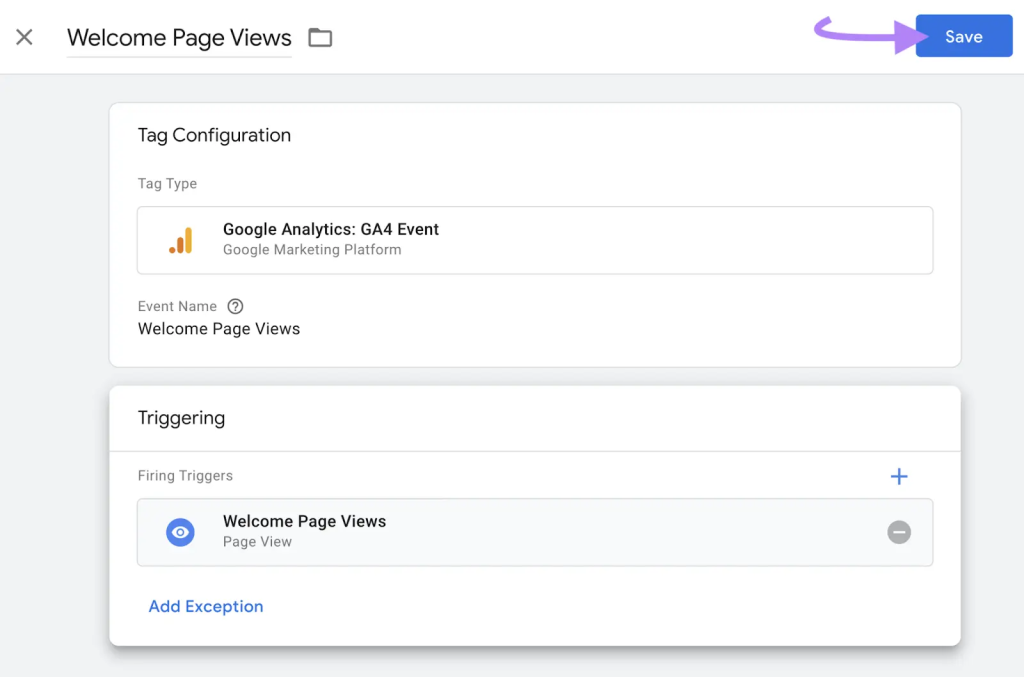
This will return you to the “Overview” panel. Click the “Submit” button in the top right corner to make the changes live.

You must enter a name in the “Version Name” area and a description in the “Version Description” field on the resulting screen.
Click “Publish” after that.
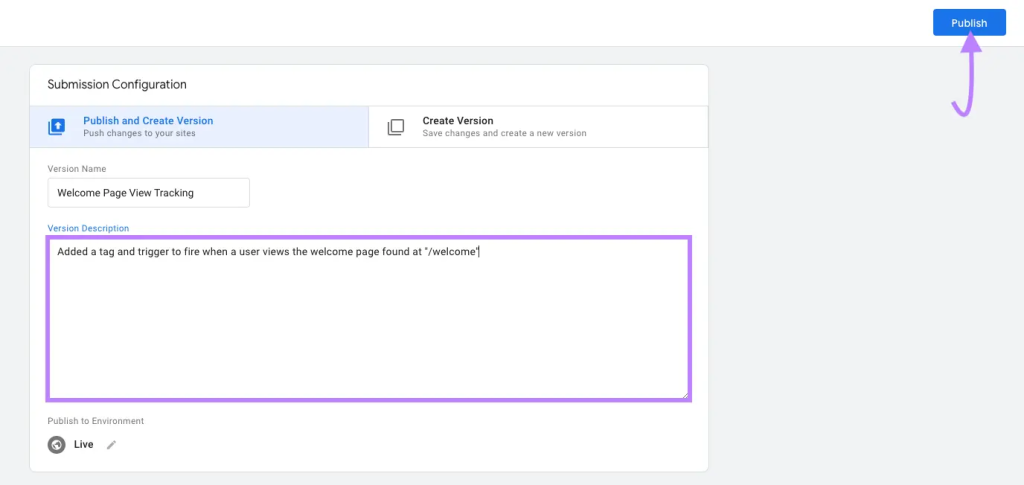
Contact us now and let's embark on the journey to online success together!
Posted onTrustindex verifies that the original source of the review is Google. I have taken the services of web development for my company, i am extremely satisfied from their services, staff is very cooperative. I highly recommended that take the services from Boundless TechnologiesPosted onTrustindex verifies that the original source of the review is Google. Superb Highly professional team working under one company with lots of options for best I.T, Graphics, Media, web, and many more like social media. I handed over them my best top class company entire branding for 7-8 companies for over all branding. I highly recommend every one every company for Boundless Technologies.Posted onTrustindex verifies that the original source of the review is Google. I have been a loyal customer of Boundless Technology since 2008, and I can confidently say that their services are nothing short of exceptional. Over the years, they have consistently provided reliable and high-quality backup services that have given me peace of mind and security for my data. From the very beginning, Boundless Technology has demonstrated professionalism, expertise, and a commitment to excellence. Their team is knowledgeable, responsive, and always ready to assist with any concerns or questions. Their backup solutions are robust and efficient, ensuring that my data is always safe and easily recoverable. One of the standout features of Boundless Technology is their dedication to customer satisfaction. They continuously innovate and improve their services, staying ahead of industry trends and technological advancements. This proactive approach has made them a trusted partner in managing my IT needs. In summary, I highly recommend Boundless Technology to anyone in need of reliable and top-notch backup services. Their outstanding service, combined with their expertise and commitment to excellence, make them a leader in the industry. Thank you, Boundless Technology, Thank You Hussain for your unwavering support and exceptional service over the years.Posted onTrustindex verifies that the original source of the review is Google. I am a Sales Manager at Boundless Technologies. I am fortunate to be part of such a dynamic and supportive learning environment.Posted onTrustindex verifies that the original source of the review is Google. I am having an excellent experience with Boundless Technologies! I used them for branding purposes for myself, a complete website redesign, and marketing campaigns for my courses. The team is fantastic and always responds promptly. Most importantly, their CEO, Hussain, is hands-on and brings innovative, out-of-the-box ideas to the table. I am particularly impressed with the design team's creativity and deep understanding of my needs. Highly recommended!Posted onTrustindex verifies that the original source of the review is Google. Absolutely exceptional service from boundless technologies. They were highly professional and delivered exactly what they promised. Their expertise and guidance helped me achieve my mobile app goals. I'm thoroughly impressed and grateful for their outstanding work. Highly recommended!Posted onTrustindex verifies that the original source of the review is Google. Amazing services. I made a mobile app from boundless technologies and they made a great app for my company. I really appreciate.Posted onTrustindex verifies that the original source of the review is Google. We are happy customer of Boundless Technologies, after the successful completion of Website, we regularly in contact with them and receive positive response from them.Load more

by partnering with Boundless Technologies.