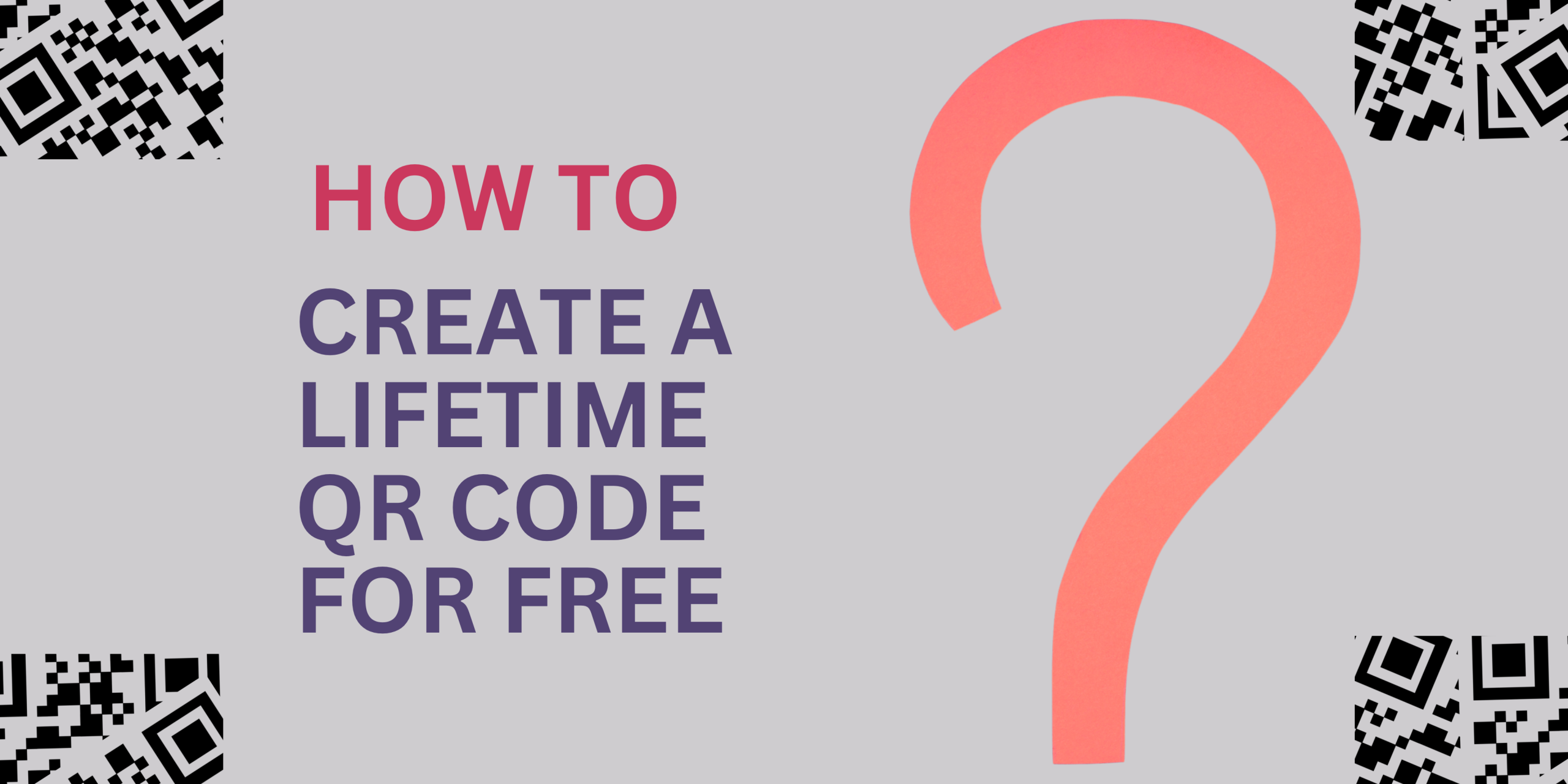
Creating a QR code using Adobe InDesign CC is a straightforward process that allows you to generate a free QR code that can be used indefinitely. Follow these steps to create your own QR code.
Step 1
- Open Adobe InDesign CC by double-clicking its icon on the desktop to launch the application and wait for it to complete initialization.
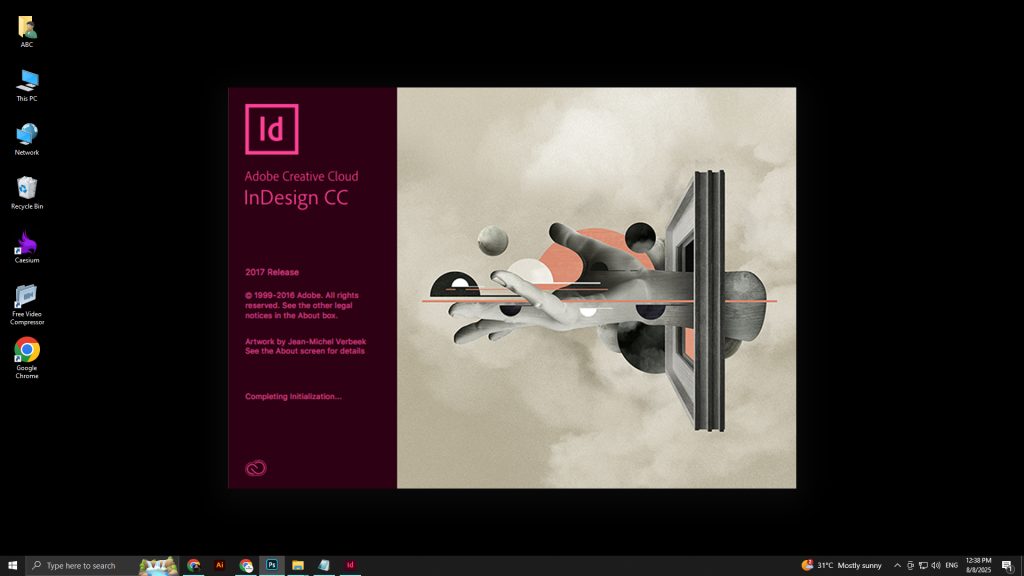
Step 2
- Start by selecting “New” from the “File” menu to create a new document.
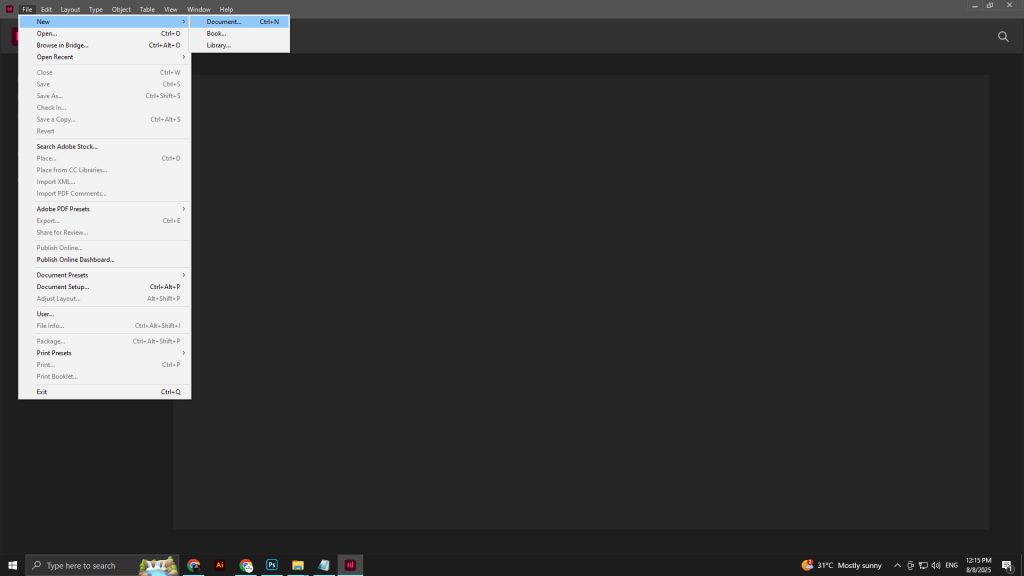
Step 3
- In the “New Document” window, adjust the settings in the “Preset Details” panel. Set the width to 1200 px, height to 1200 px, and ensure the orientation is set to portrait. Then, click the “Create” button to proceed.
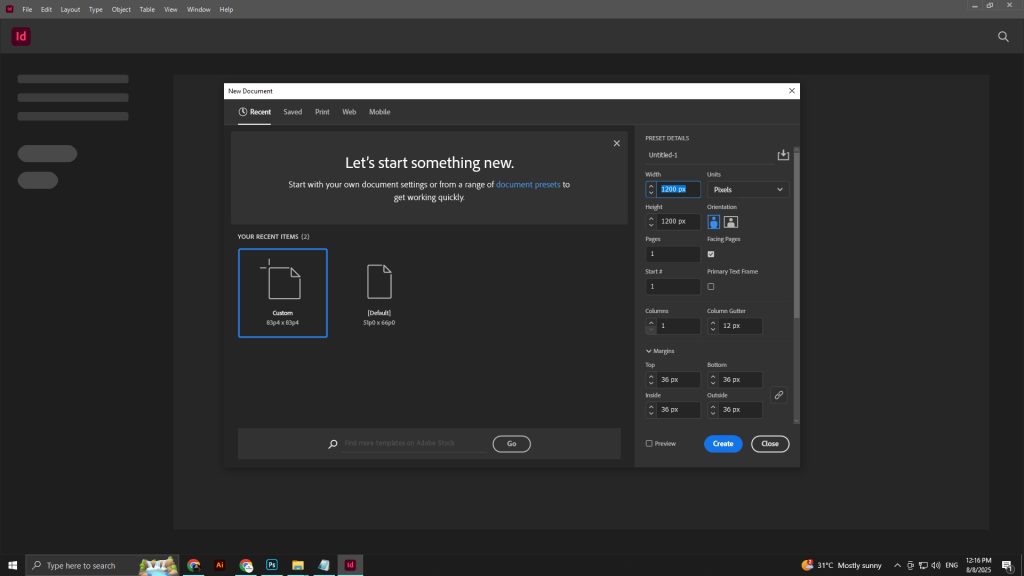
Step 4
Use the “Rectangle Tool” from the toolbar on the left to draw a shape within the canvas. Click and drag to create a rectangle inside the outlined area, adjusting its size as needed.
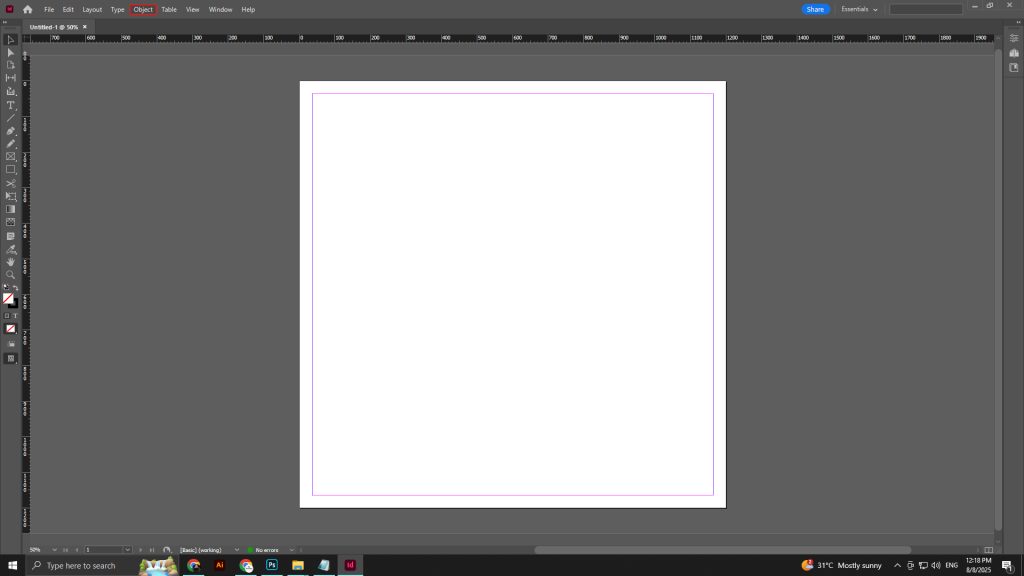
Step 5
- Go to the “Object” menu, select “Generate QR Code…” to create a QR code. Follow the dialog box prompts to input the desired URL or text and customize the QR code settings as needed.
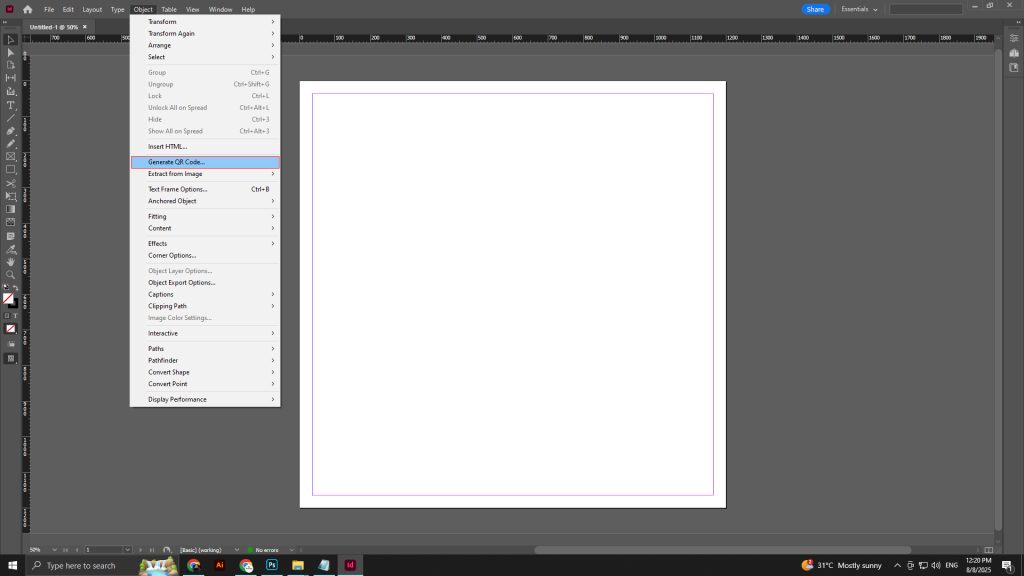
Step 6
- In the “Generate QR Code” dialog box, select “Plain Text” as the type, enter your desired content in the “Content” field, and click “OK” to generate the QR code on the canvas.
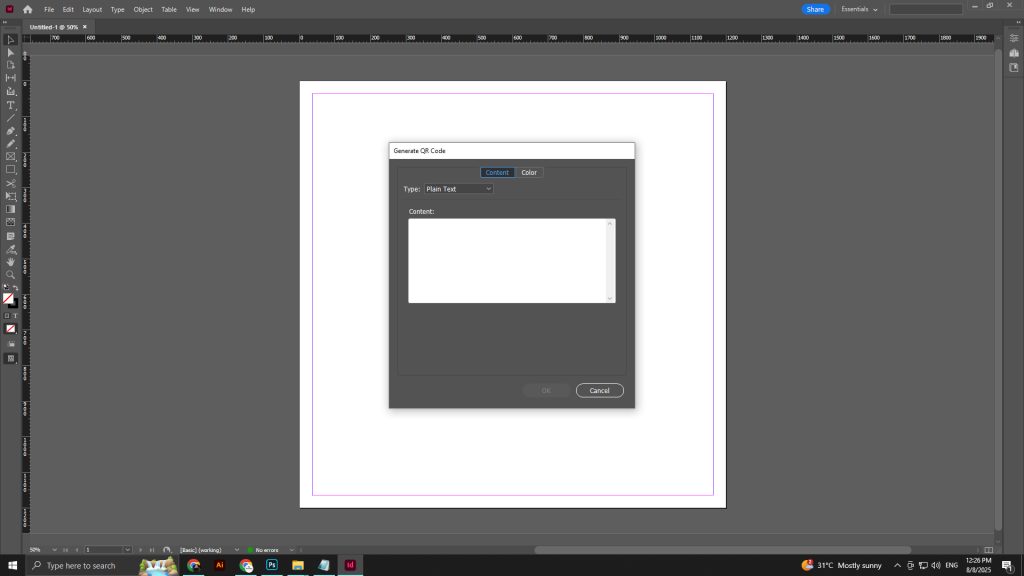
Step 7
- In the “Generate QR Code” dialog box, change the “Type” to “Web Hyperlink,” enter the desired URL in the “Content” field, and click “OK” to generate a QR code linking to that URL.
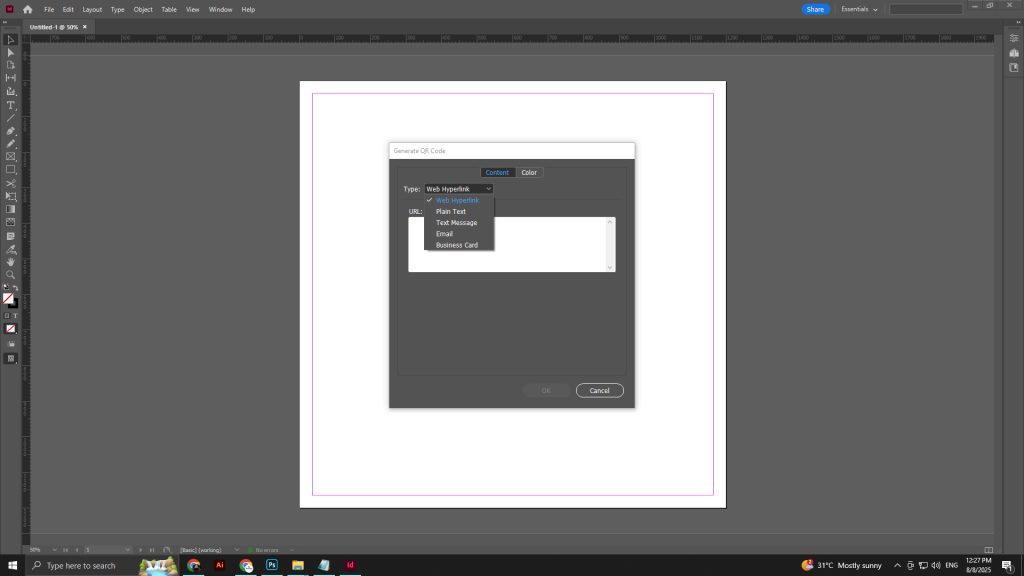
Step 8
- In the “Generate QR Code” dialog box, ensure the URL “https://www.boundlesstech.net/” is entered in the “Content” field, then click “OK” to place the QR code on the canvas.
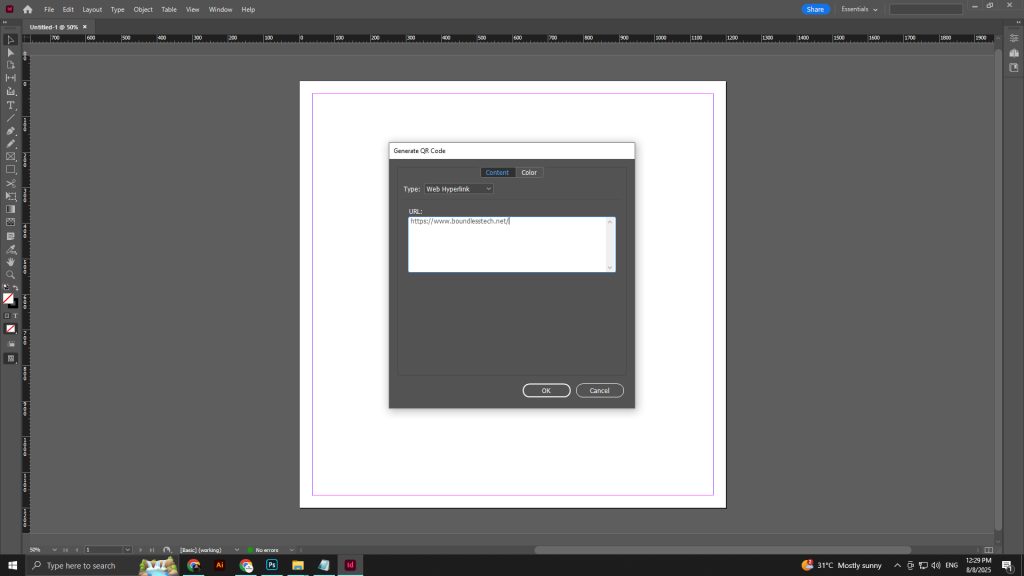
Step 9
- Click the “OK” button in the “Generate QR Code” dialog box to insert the QR code linking to “https://www.boundlesstech.net/” onto the canvas.
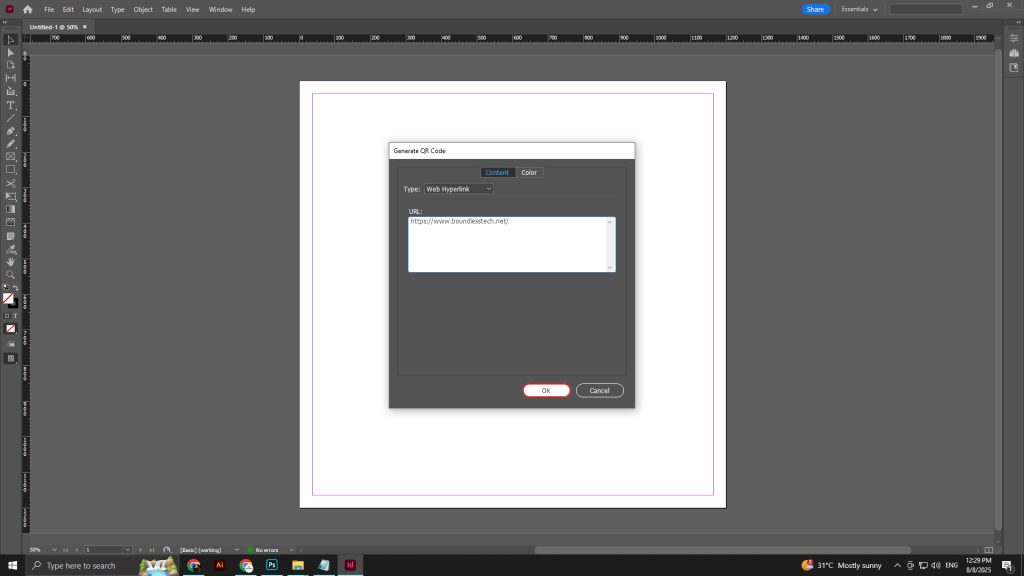
Step 10
- Use the “Selection Tool” (black arrow) from the toolbar to click and drag the QR code, adjusting its position or size within the outlined area as needed.
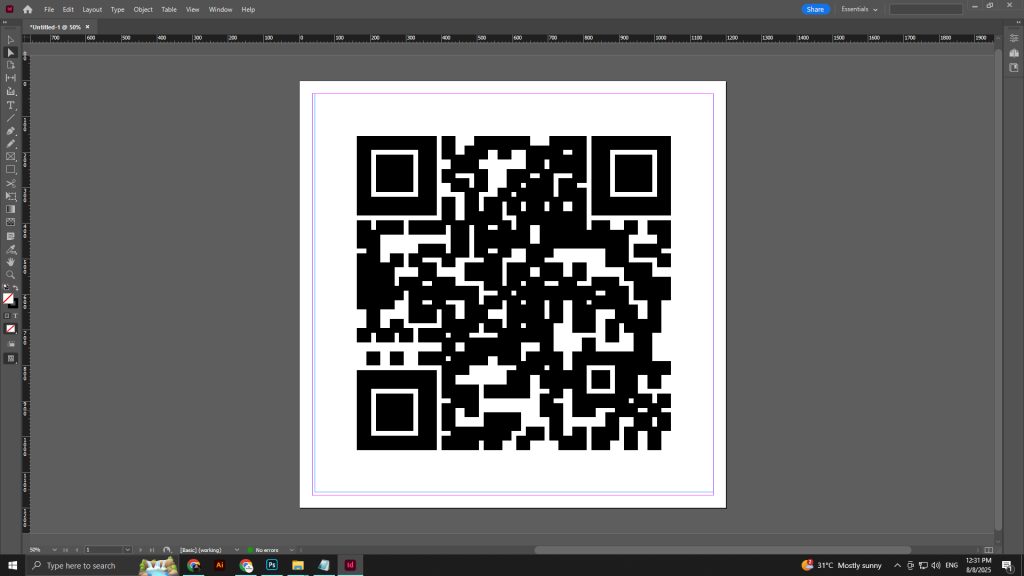
Once created, the QR code generated in InDesign can be saved and used for a lifetime without additional costs, provided you have access to the software. Ensure to export or save your InDesign file to preserve your work.
Want your QR code to stand out? Let Boundless design a stunning, branded QR code and integrate it seamlessly into your website, marketing materials, or business graphics.




